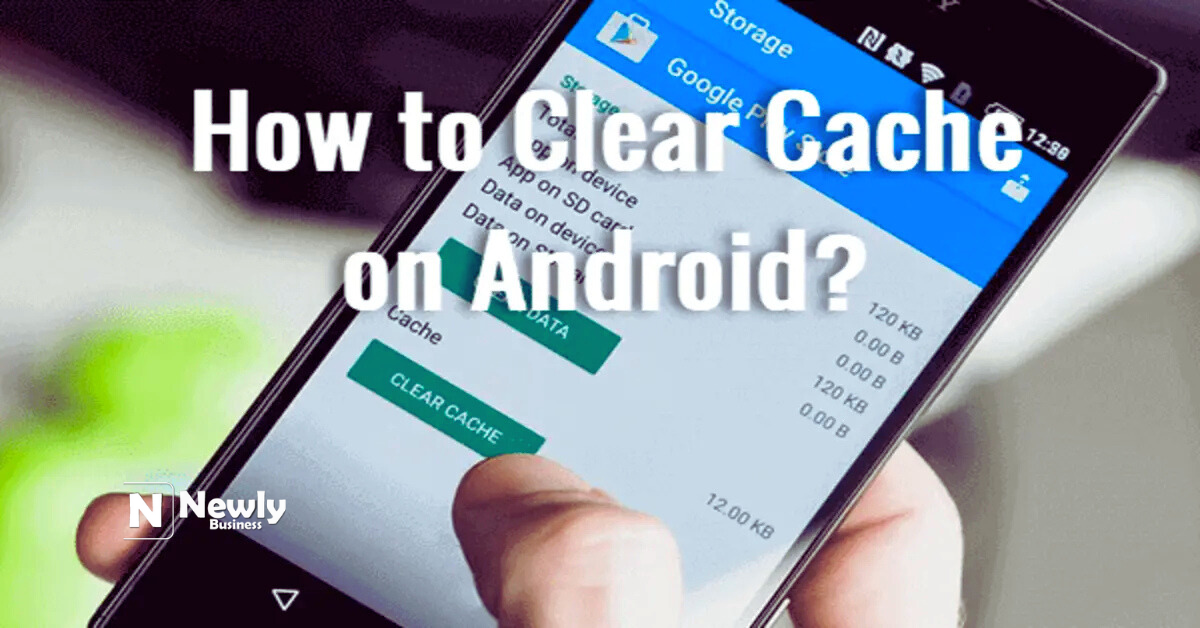How to clear cache on Android
Cache on Android devices refers to temporary data stored by apps and the system to help them load faster. Every time you open Instagram, YouTube, or your browser, your device stores small bits of data so these apps and websites load more quickly the next time you access them. This system helps your Android run smoother by reducing load times and saving your mobile data. However, understanding how to clear cache on Android is important because excessive cached data can slow down your device and take up unnecessary storage space, making it essential to manage and clear it regularly for optimal performance.
However, over time, these cached files can accumulate, taking up storage space and sometimes causing apps to misbehave. It may even slow down your device when too much cache builds up. By understanding what cache is and how to clear cache on Android effectively, you can decide when it is necessary to clear it and keep your device working efficiently.
Why You Should Learn How to Clear Cache on Android (And When)
Learning how to clear cache on Android can free up valuable storage space you might need for photos, videos, or essential apps. When your device starts lagging or apps begin to crash unexpectedly, clearing the cache can often resolve these issues without requiring you to uninstall apps or perform a full factory reset.
Besides freeing up space, knowing how to clear cache on Android can help remove corrupted files that cause app glitches or prevent updates from installing correctly. It also ensures that you get the latest version of an app’s content, which can sometimes be blocked by old cached files refusing to let go.
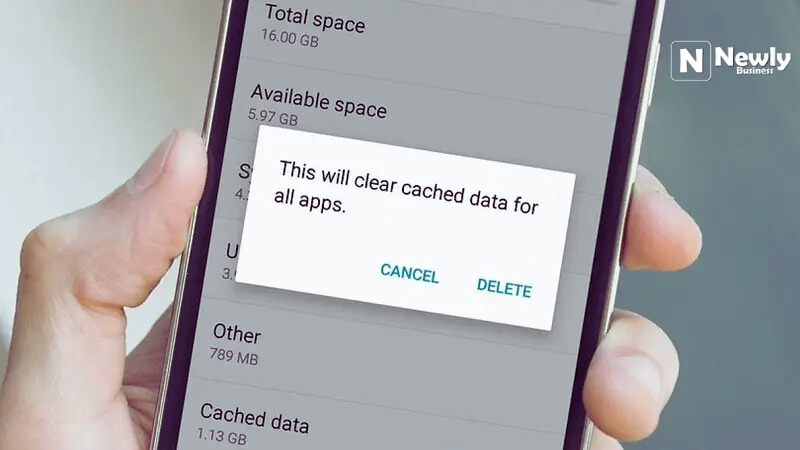
When to Use How to Clear Cache on Android for Best Results
While clearing cache on Android helps maintain your device’s performance, you do not need to clear it daily. Android manages cache automatically, but there are moments when using how to clear cache on Android becomes essential. For instance, if your app starts crashing frequently, not loading content properly, or your device’s storage is nearly full, clearing the cache can help.
Additionally, after major updates, clearing the cache can help your device adjust to new settings by eliminating outdated cached data that may conflict with the latest software version. Doing it occasionally helps maintain a smoother, cleaner system without compromising app speed.
How to Clear Cache on Android: Step-by-Step Guide for Individual Apps
Learning how to clear cache on Android for individual apps can be done within your settings without affecting your app data like logins or preferences. Start by opening your device’s “Settings” app, then navigate to “Apps” or “Applications.” From there, select the app you want to clear the cache for.
Tap on “Storage” and then “Clear Cache.” The app will delete its temporary files, freeing up space while keeping your app data intact. Repeat this process for other apps that consume significant cache data, like browsers or social media applications, to optimize your phone’s performance.
How to Clear Cache on Android Using Device Storage Settings Effectively
Another efficient approach is using your device storage settings to clear cache on Android. Go to “Settings,” then “Storage,” and look for “Cached Data.” Tapping on this will prompt a dialog box asking if you want to clear cached data for all apps.
By selecting “OK,” your device will clear all cached data, freeing a substantial amount of space instantly. This method is efficient when you want to clear the cache across all apps quickly, especially if your device is running out of storage or slowing down significantly.
Benefits of Using How to Clear Cache on Android Regularly
Regularly using how to clear cache on Android offers benefits such as improved device performance, reduced app crashes, and more storage space for important files. Apps will be forced to download fresh data, ensuring that you always get the latest version of app content.
It can also extend your device’s life by reducing the chances of storage-related slowdowns and app malfunctions, ensuring a smoother user experience for your daily tasks, gaming, or content consumption.
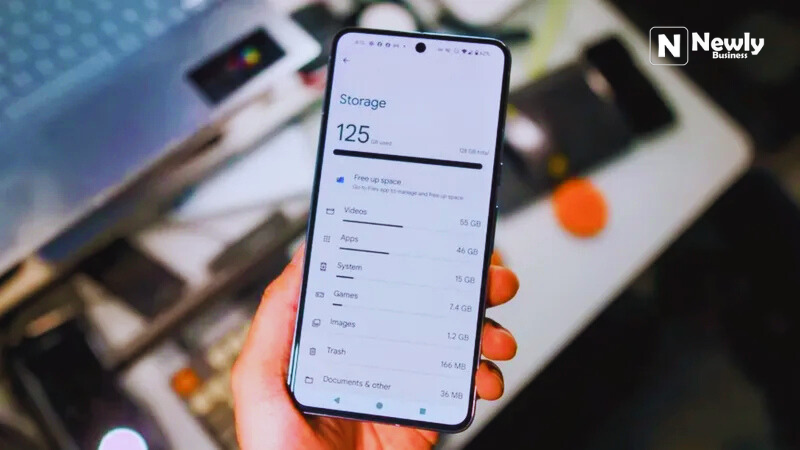
Potential Drawbacks of Using How to Clear Cache on Android Frequently
While clearing cache on Android has many benefits, it is important to understand its potential drawbacks. Clearing the cache may initially make apps load slower the first time you reopen them since they will need to download fresh data.
Additionally, if you clear cache too frequently, it can lead to unnecessary data usage, as apps will constantly reload their assets instead of using locally stored data. Therefore, learning when and how to clear cache on Android strategically is better than making it a daily habit.
Using Third-Party Apps for How to Clear Cache on Android Easily
Some third-party apps are designed specifically to help you clear cache on Android. Apps like CCleaner and Files by Google can help you clear your cache with a single tap, offering detailed information about what is being deleted and how much space you are recovering.
While these apps can be convenient, always ensure you download them from trusted sources like the Google Play Store. Also, be mindful of app permissions and avoid apps that request unnecessary access to your personal data.
How to Clear Cache on Android Without Deleting Your Data
A common misconception is that clearing cache on Android will delete personal data such as photos, messages, or login information. In reality, clearing the cache only deletes temporary files that apps use for faster loading. Your personal data and app settings remain intact.
This makes using how to clear cache on Android a safe option when you need to troubleshoot app issues or free up space without losing valuable content on your device.
How Often Should You Use How to Clear Cache on Android?
There is no strict rule on how often you should clear cache on Android, as it depends on your device usage and storage availability. For most users, clearing cache once every few months using the how to clear cache on Android guide is sufficient to maintain good performance without causing apps to reload data frequently.
If you notice your device lagging, apps crashing, or insufficient storage notifications, it is a good time to clear your cache. Otherwise, Android’s built-in cache management generally handles it well on its own.
Tips to Maintain Performance Without Using How to Clear Cache on Android Daily
While learning how to clear cache on Android is essential, it is just one aspect of maintaining your device’s performance. You can also uninstall apps you no longer use, move photos and videos to cloud storage, and regularly update your device’s software to keep it running efficiently.
Additionally, restarting your device occasionally can help clear temporary system files, further improving your device’s speed and responsiveness without requiring constant manual cache clearing.
Troubleshooting App Issues Without Using How to Clear Cache on Android
Sometimes app issues can be resolved without clearing cache by simply restarting the app or your device. If the problem persists, consider checking for app updates or reinstalling the app to ensure you have the latest version with bug fixes.
Using your device’s built-in “Safe Mode” can help identify if a third-party app is causing issues. If problems disappear in Safe Mode, uninstalling problematic apps can resolve device performance issues without needing to clear cache frequently.
How to Clear Cache on Android Before Selling or Giving Away Your Device
Before selling or giving away your Android device, using how to clear cache on Android can be part of your preparation process. However, it is important to note that clearing cache alone is not enough to remove personal data. For complete data removal, you should perform a factory reset.
Clearing the cache before a factory reset helps remove unnecessary files, making the reset process faster and more efficient. It ensures the new user receives a device free from glitches that may arise from leftover cached data.
FAQ
What is cache on Android?
Cache on Android refers to temporary files that apps store to help them load faster and save data while improving your device’s performance.
Does clearing cache on Android delete my photos or data?
No, clearing cache on Android only deletes temporary files used for faster loading and does not remove your personal files or app settings.
Will clearing cache make my phone faster?
Yes, clearing cache can help improve your phone’s performance if apps are misbehaving or your device is running low on storage.
How often should I clear cache on Android?
Clearing cache every few months or when your device starts to lag is generally sufficient for maintaining good performance.
Can I clear cache on Android for individual apps only?
Yes, you can clear cache for individual apps without affecting other apps or deleting your personal data.
Is it safe to use third-party apps to clear cache?
It is safe if you use trusted apps from the Google Play Store, but you should always check app permissions before using them.
Conclusion
Learning how to clear cache on Android is a simple yet effective way to keep your device running smoothly, prevent app crashes, and free up valuable space. By following these steps occasionally, you ensure your Android stays responsive, fast, and efficient without losing your important data.